1. Enable the Feedback Tool
To open the Trooper Feedback Tool, add /?enable_trooper_feedback to the end of your website’s URL and press Enter.
Example:https://example.com/?enable_trooper_feedback
Once the page reloads, the Feedback Tool will appear.
2. Welcome Message
When you first open the feedback link, you’ll see a welcome popup.
It explains that you can add comments, draw on the screen, or record videos directly on the website.
Click Start Tour to begin.
3. Take a Screenshot
Click the camera icon on the middle-right of the screen to take a screenshot.
You can draw, highlight, or add notes directly on the captured image to show exactly what needs to be changed.
4. Record a Video
Click the video icon to record a short screen video.
Use this when you need to show a behavior or interaction on the website that’s hard to explain with just an image.
You can use your microphone to talk while recording.
5. View All Feedback
Click the list icon to see all feedback that has already been submitted.
Before adding a new note, check this list to make sure the same issue hasn’t already been reported.
6. Add a Comment
After taking a screenshot or recording a video, a comment box will appear.
Type your message, add a short title, and click Submit.
This creates a visual task with all the details Trooper needs.

7. Start Recording
When using the video option, a small bar appears at the top of the screen.
Click Start Recording when ready and Stop when done.
Your recording will automatically attach to your feedback.

8. View Feedback Panel
Click the chat icon to open the full feedback panel.
Here you can see your open and resolved feedback organized by page.

9. Feedback Button Location
You can always find the Feedback Button on the middle right of the screen.
Click it anytime you want to report an issue, suggest a change, or share an idea.